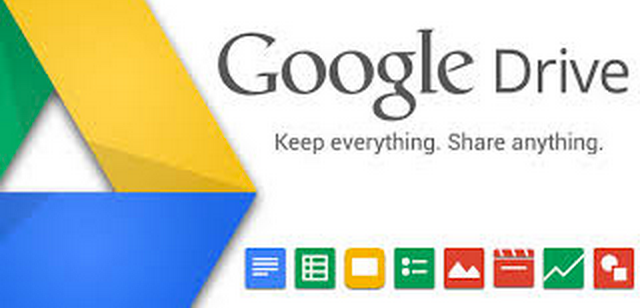This past January I wrote "10 Tech Skills Every Student Should Have" and I have decided to modify it for the "10 Tech Skills Every Educator Should Have". Here's my list.
Overall, educators need to understand some basics about technology and that it is not a be-all-end-all solution to everything in a classroom. Technology can help teachers differentiate and provide new experiences for their students. Technology can also help students better understand a concept and provide extra help for them. Educators need to start with good pedagogy and lesson objectives and activities and then look for technology that can enhance those lessons, improve teaching and learning, and help students learn.
1. Internet Search and Research - educators need to know how to do a proper internet search, using search terms and modifiers. This skill is needed for school, work and life in general. They also need to be able to teach proper internet search skills to their students, no matter what class they are teaching. They need to know where to find scholarly and peer-reviewed materials to use.
UPDATED
2. Office Suite Skills Productivity Apps - Word Processing, Spreadsheets, Presentation Tools, Note taking and organization apps- educators need to now how to create, edit, and modify documents, presentations, and spreadsheets. They need to know how to use different productivity tools as an educator and how to show students how to use them. Businesses still use MS Office for the most part, but iWorks, OpenOffice / LibreOffice, and Google Docs are all getting more popular. They all work similarly so the learning curve when switching isn't that big. Most teachers know the basics. but many don't know about the alternatives to MS Office or some of the really great features (like charts and graphs in Excel) that are helpful to them and their students. Teachers should also know how to use things like digital calendars, to-do lists, note taking apps, and more to get organized and get digital.
3. Self learning of tech and where to go for help - knowing how to search a help menu on software or hardware, where to go to find user forums for help, and where to find the manual for technology is a huge skill that many do not know about. I am amazed at how many educators don't know where to go for help, outside of asking another teacher. This goes along with internet search also - being able to find what you need to help you figure out how to do something.
4. Finding Free Resources and Sources of Funding for Technology - budgets are constantly shrinking and teachers need to make due with less. Knowing how to find funding for technology or find free technology is very important. It's also important to look at different ways of providing technology in schools, whether it is through computer labs, 1-1 laptops, or Bring Your Own Device (students bring own tech). This skill can help teachers, schools, and districts save money in certain areas (apps and services) to have more money for other areas (hardware).
5. Social Media - how to properly use social media for school and work, how to protect yourself on it, the issues of cyberbullying, connecting with others in your profession (PLN). Many educators are use social media for their personal life, but not enough are using it in their professional life. I learn so much from Twitter and Google+ because of the people and web sites I follow there. This goes along with number 3 - self learning. I get more "professional development" out of a week of participating in social media than I have in 10 years of traditional professional development. Educators need to get online as part of their profession.
UPDATED
6. Netiquette Digital Citizenship - Internet/Email/Social Media etiquette - proper way to use the internet, write professional emails, use social media in relation to your job (not complaining about the boss). Using the web and social media with students, share proper use with them.
7. Security and Safety - antivirus, spam, phishing, too much personal information sharing, stalkers, and more are all issues they need to know about. Educators need to be aware of this for their own protection, and to teach their students these important topics.
8. Hardware basics and troubleshooting - knowing what different parts of technology are called, how to make minor fixes, and how to do basic troubleshooting for WiFi, networks, OS won't load, etc.
9. Backup data - with all of the data that educators create for school and work, it is important to back it up and have access to it at any time. I deal with educators all the time who have lost their flash drive or had a flash drive die and never backed up their files somewhere else. The era of the flash drive is gone. Cloud computing it where it's at.
10. Finding apps and software - how to find, evaluate, and use apps for school and business. Also, how to find quality, free alternatives to paid software, apps and services. Part of this for educators includes not only finding apps and software, but making sure that they aren't using these just to use technology. The lesson objectives come first and then you can look for technology that can enhance the lesson or help students.
Bonus:
11. Copyright and Citing Sources - educators need to understand copyright laws and rules, how to cite a resource, and how to integrate someone else's work into their's properly. This is pretty timely considering that some educators have been stealing my blog work (along with other blogger's work) without following proper copyright procedures.